| 일 | 월 | 화 | 수 | 목 | 금 | 토 |
|---|---|---|---|---|---|---|
| 1 | ||||||
| 2 | 3 | 4 | 5 | 6 | 7 | 8 |
| 9 | 10 | 11 | 12 | 13 | 14 | 15 |
| 16 | 17 | 18 | 19 | 20 | 21 | 22 |
| 23 | 24 | 25 | 26 | 27 | 28 |
- hung-up
- socket.io
- mosquitto
- Java8
- google-login
- ActivityResult-API
- Dva
- 워치
- gradle
- socket-client
- git
- Android
- firebase-database
- git-push
- Firebase
- Galaxy Watch
- Flavors
- cloud-firestore
- 오즈뷰어
- NoSuchMethodError
- BottomSheetDialog
- mqtt
- ozd
- JNI
- firebase-storage
- socket-server
- TIZEN
- Kotlin
- OZViewer
- AWS
- Today
- Total
목록개발 (78)
Hyeyeon blog
순서 1. 변수 선언자 2. 조건문 1) if 조건문 2) switch 조건문 3. 반복문 1) for-in 반복문 2) while 반복문 3) repeat while문 4. 배열과 딕셔너리 1) 배열 2) 2차원 배열 3) 딕셔너리 5. 함수 6. 클래스 7. 클로저와 클로저 표현식 1. 변수 선언자 1) var: 지정된 값을 변경할 수 있는 가변 변수 2) let: 지정된 값을 변경할 수 없는 불변 변수 // var로 지정된 변수는 값 변경이 가능합니다. var name = "James" name = "John" // let으로 지정된 변수는 값 변경이 불가합니다. let name = "James" name = "John" -------------------------------------------..
 [Android] NFC on, off 상태 확인 (기본모드, 카드모드, 비활성화)
[Android] NFC on, off 상태 확인 (기본모드, 카드모드, 비활성화)
1. NFCAdapter를 사용한 NFC 활성화, 비활성화 상태 확인 기본적인 NFC의 on, off 상태 확인은 아래와 같이 가능하다. import android.nfc.NfcAdapter; val nfcAdapter : NfcAdapter = NfcAdapter.getDefaultAdapter(context) val isNfcOn : Boolean = nfcAdapter.isEnabled() 그러나 NFC가 on이어도 일반모드 일때만 true를 반환하고 카드모드 일때는 NFC off와 동일하게 false를 반환한다. Android에서 NFC의 모드를 구분할 수 있는 메소드가 제공되지 않기 때문에, BroadcastReceiver를 사용하여 상태 값으로 구분이 가능하다. 2. BroadcastRecei..
Intent를 이용한 방법 1. 갤러리 호출 val PICK_IMAGE_REQUEST = 1001 val intent = Intent(Intent.ACTION_PICK, MediaStore.Images.Media.EXTERNAL_CONTENT_URI) intent.type = "image/*" startActivityForResult(intent, PICK_IMAGE_REQUEST) 2. 선택한 사진 불러오기 override fun onActivityResult(requestCode: Int, resultCode: Int, data: Intent?) { super.onActivityResult(requestCode, resultCode, data) if (requestCode == PICK_IMAGE_R..
 [Android] Android Gradle plugin requires Java 11 to run. You are currently using Java 1.8 해결 방법
[Android] Android Gradle plugin requires Java 11 to run. You are currently using Java 1.8 해결 방법
안드로이드 스튜디오에서 아래와 같은 오류가 발생하는 경우, An exception occurred applying plugin request [id: 'com.android.application'] > Failed to apply plugin 'com.android.internal.application'. > Android Gradle plugin requires Java 11 to run. You are currently using Java 1.8. You can try some of the following options: - changing the IDE settings. - changing the JAVA_HOME environment variable. - changing `org.gradle.j..
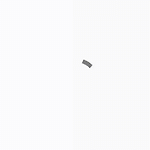 [Android] Progress Dialog 만들기
[Android] Progress Dialog 만들기
1. ProgressDialog 클래스에 적용할 Layout 생성 layout/progressdialog.xml 을 생성합니다. 2. ProgressDialog 클래스 생성 Dialog를 상속받는 ProgressDialog 클래스를 생성합니다. class ProgressDialog(context: Context) : Dialog(context) { init { requestWindowFeature(Window.FEATURE_NO_TITLE) setContentView(R.layout.progressdialog) setCancelable(false) window?.setBackgroundDrawable(ColorDrawable(Color.TRANSPARENT)) window?.clearFlags(Windo..
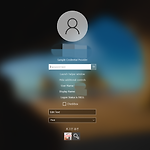 [Windows] V2 Credential Provider 적용하기
[Windows] V2 Credential Provider 적용하기
1. 샘플 프로젝트 다운로드 및 빌드 1-1. Microsoft에서 제공하는 V2 Credential Provider Sample 프로젝트를 다운로드합니다. [링크] V2 Credential Provider Sample - Code Samples Demonstrates how to build a v2 credential provider that makes use of the new capabilities in credential provider framework in Windows 8 and Windows 8.1. docs.microsoft.com 1-2. Visual Studio로 해당 프로젝트를 열어 빌드한 후 생성된 dll 파일을 C:/Windows/System32로 이동시킵니다. * 적용할 윈도우..
 [Android] Firebase Database - Cloud Firestore 연동하기
[Android] Firebase Database - Cloud Firestore 연동하기
1. Cloud Firestore 보안 규칙 설정 * 특정 조건 없이 저장/조회가 가능하도록 설정하려면 아래와같이 규칙을 수정합니다. 2. Android 프로젝트 설정 2-1. build.gradle(Project) buildscript { repositories { google() } dependencies { classpath 'com.google.gms:google-services:4.3.8' } } allprojects { repositories { google() } } 2-2. build.gradle(Module) plugins { id 'com.android.application' id 'com.google.gms.google-services' } dependencies { implement..
 [Android] Firebase Google Login 연동하기
[Android] Firebase Google Login 연동하기
1.Firebase 설정 1-1. Firebase Console에서 프로젝트 생성 후, Authencation에서 시작하기를 클릭합니다. 프로젝트 생성 시 SHA-1은 Android Studio에서 Gradle > Tasks > android > signingReport 를 실행하면 콘솔에서 확인할 수 있습니다. 1-2. 로그인 제공 업체 목록에서 Google을 선택합니다. 1-2. 사용 설정을 활성화 시킨 후, 프로젝트 지원 이메일을 선택하고 저장을 클릭합니다. 2. Android 프로젝트 설정 2-1. build.gradle(Project) buildscript { repositories { google() } dependencies { classpath 'com.google.gms:google-se..
